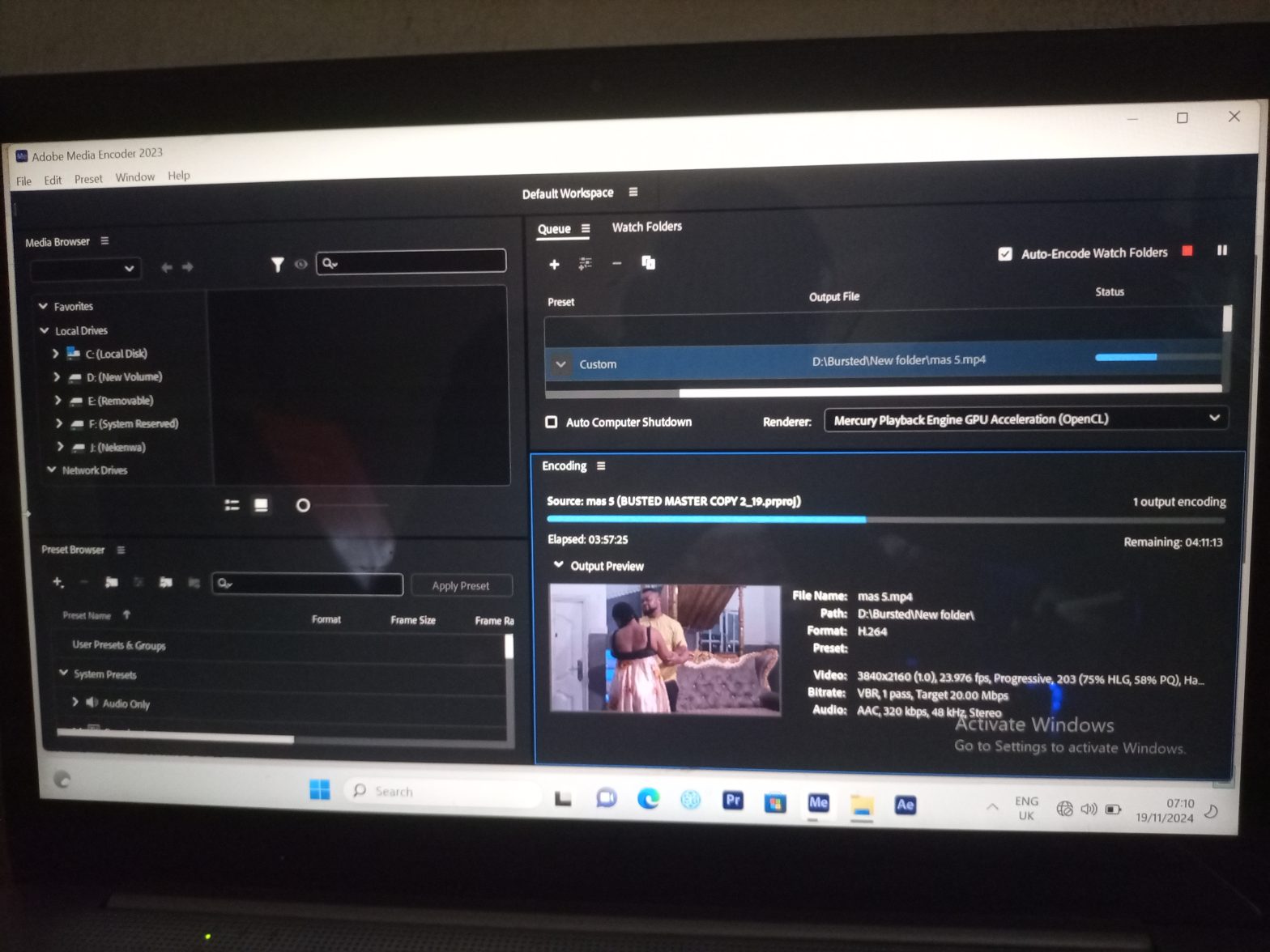Have you ever experienced the frustration of losing hours of video exporting in Adobe Media Encoder (AME) after your system unexpectedly shut down?
If so, you’re not alone. I’ve faced this issue too, and it can be incredibly discouraging. After much trial and error, I found a solution that worked for me. I’ll share it with you in this post, and I’d love to hear your experiences in the comments section if this process helps you or if you’ve discovered a better method.
The Problem
In the past, my Adobe Media Encoder used to automatically resume exporting from where it left off whenever my system shut down. However, I noticed this feature stopped working recently.
Also Read: The Unexpected Turn in My Video Editing Journey
The worst experience I had was losing nine hours of export progress. I had waited patiently for my video to finish exporting, only for my system to go off due to a power outage. When power was restored and my system recharged, I turned it back on, only to discover I had to restart the entire export process.
This was incredibly frustrating. I almost gave up, but how could I abandon a project my client was yet to pay for?
What Didn’t Work
I tried everything I could think of. I searched Google and asked various AI tools for solutions, but none of their suggestions worked for my specific problem. This left me with no choice but to experiment and find a fix myself.

How I Solved the Problem
Because power outages are common in my area, the chances of maintaining 100% uninterrupted electricity are slim. On one occasion, when the electricity went out and my system’s battery was running low, I decided to put the system in sleep mode. Little did I know this would become a game-changer.
When my system eventually shut down, I powered it back on after recharging. To my surprise, Adobe Media Encoder resumed exporting from where it had stopped.
Since then, I’ve adopted this method: whenever my system is about to shut down due to low battery or a power outage, I pause the export and set my system to sleep mode. This ensures AME picks up from where it left off when I boot the system back up.
Steps to Try
Here’s what you can do if you face a similar issue:
- Pause the export process in Adobe Media Encoder.
- Set your system to sleep mode before the power goes off or the battery dies.
- After the power is restored, boot your system and resume the export process in AME.
This simple workaround has saved me from losing countless hours of work, and I hope it helps you too.
Share Your Experience
Have you experienced a similar problem? Did this solution work for you? Or do you have a different method that has worked better? Please share your experiences and tips in the comments section—I’d love to learn from you.